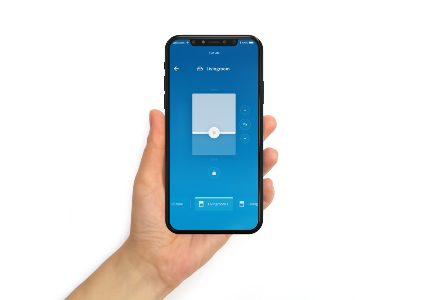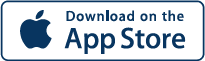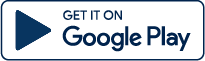Renson® Connect
Smart outdoor blind control app
Take control of the indoor climate in your home or under your pergola or garden room with smart control of your Renson outdoor blinds. Wherever you are, whenever you like. You can easily check the position of your solar shading and control the outdoor blinds from your smartphone. In addition, you get tips and tricks, and an overview of your products with all the associated details.
 Smart control
Smart control
 Product details
Product details
 Multiple locations
Multiple locations
 Configuration easy as 1-2-3
Configuration easy as 1-2-3
 Tips & tricks
Tips & tricks
 Voice control
Voice control
Get started with Renson Connect
The Renson Connect app is easy to configure and operate. Your set-up follows a few fixed steps:
1. Set-up

Your Renson dealer will install your sun protection fabric. You also install the Somfy TaHoma Switch, which is Somfy’s smart home hub. Your installation technician can help you with this.
2. Configuration

Download and configure the Somfy TaHoma app. This data will later also be used by Renson Connect. Then connect to the Renson Connect app. Register and log in with your Somfy login details.
3. Use
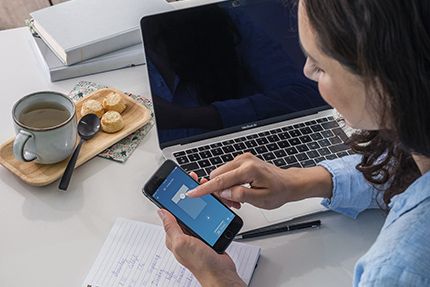
Your Renson outdoor blinds are automatically added into the Renson Connect app. You can then get started right away. For an optimal experience, link the product details via the QR code on the outdoor blinds.
Frequently Asked Questions (F.A.Q.)
General
You can use the Renson Connect app to control the following components:
- screens (io/RTS)
- led lights (io/RTS)
- heaters (io/RTS)
- coverings (io/RTS or Skye 1 or 2)
The app will provide details on the available dimensions, fabric type, fabric colour and paint colour.
The user must scan the QR code on the screens or the Quick Start Guide.
Compatibility
To control screens via the Renson Connect app you will need the following items:
- motorised screens with an option for transmitting a radio signal. You can recognise radio-controlled motors by the fact that they are controlled by a separate transmitter or a switch on the wall.
- a Tahoma Smart Home Hub.
- a stable internet connection in your home.
Installation & Configuration
Use of the app
Firstly, this can be done in the configuration process, where you are asked to assign a name and a space for your screen. You can also change this name later via Settings > General > Components.
- Renson considers a unique address as a Healthy Space (a residence). This can be either a house or an apartment.
- Traditionally, one Smart Home Device is linked to that residence. This is the device.
- Within it, different rooms are possible, in which different components can be added.
You can add a location and the screens linked to it using the standard configuration flow (Settings > Devices > Add device).
Once added, you will be able to switch between the different locations in the dashboard.
It is perfectly possible to group components (e.g. screens, lights, heating elements) no matter what the room they are in.
This can be done in the configuration flow or afterwards via Settings > General > Rooms.
Or
A new user can go through the configuration flow with their own user name and password and add the components to the Renson Connect app using Somfy login data.
Integrations
- Outdoor patio covers: lighting, screens, heating elements, roof sections
- Renson Sense
- Renson Waves
- Renson Healthbox
Issues
Please note that preset commands (e.g. screens that roll out in combination with a sun sensor) will continue to function even without an internet connection.
Depending on the nature of the problem, you can contact:
- Problems with the installation of your Renson products can be reported to the installer.
- Problems related to the configuration of components in the Somfy TaHoma app can be reported to Somfy at www.somfy.be
- Problems with the Renson Connect app can be reported at connect@renson.be
- General questions or comments can be sent to info@renson.be
Privacy & Data Security
If you have any questions about this, please see the contact details in our privacy notice.
About this app
This app was developed by Renson. Questions or comments about the Renson Connect app: info@renson.be